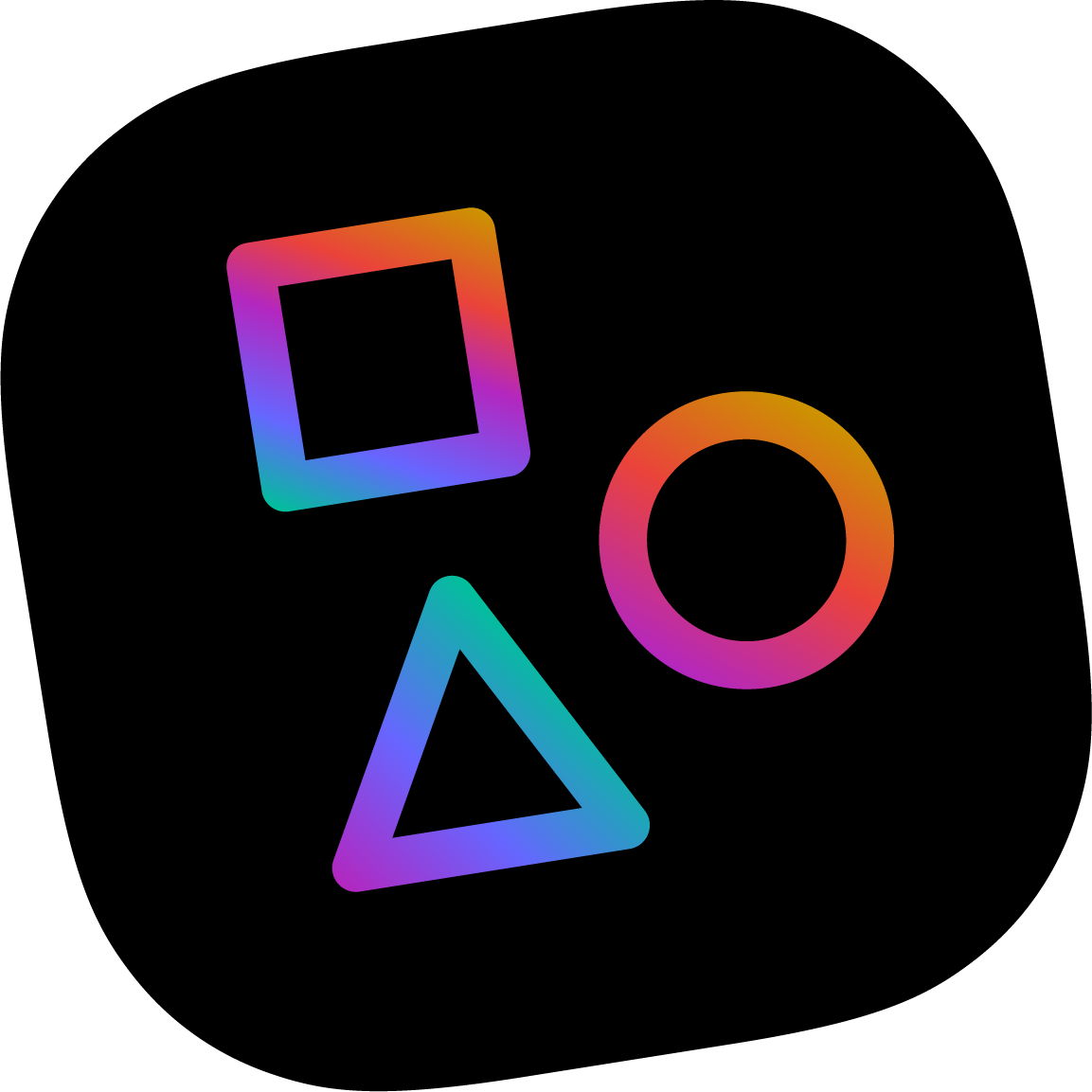# Layout/Nested widgets
You’ve built a couple of custom widgets, you’ve got a powerful area running down the main column of your template. Awesome! Now you want start pairing widgets up, creating complex layouts of widgets. singletons let you enforce particular widgets in particular pieces of layout, but you want the editor to decide where it's appropriate to create these complex arrangements and be able to mix them with simpler widgets.
You want a widget that creates a layout of inner widgets.
# Create a layout widget
You might want a widget to establish consistent layout and structure (e.g., two things side-by-side) but leave the contents of that layout flexible. We like to call these "layout widgets," which give form and structure to "content widgets" (widgets whose sole job is to display content). In this example we'll make a simple two column layout.
- Use the Apostrophe CLI tool (opens new window) to quickly build a widget.
apos add widget two-column
- Include the layout widget in our
app.jsby adding the following to themodulesobject:
// app.js
modules: {
// ...,
'two-column-widgets': {}
}
Define what can be in a
two-columnwidget by defining it inlib/modules/two-column-widgets/index.js:// lib/modules/two-column-widgets/index.js module.exports = { extend: 'apostrophe-widgets', label: 'Two Column Layout', contextualOnly: true, addFields: [ { name: 'areaLeft', type: 'area', label: 'Left Area', }, { name: 'areaRight', type: 'area', label: 'Right Area', } ] };
# Conveniences for layout widgets (contextualOnly and skipInitialModal)
contextualOnly: true If your widget contains only other areas and singletons that you want to edit contextually on the page then you don't need the typical manager modal UI popping up when you create the widget. Nor do you need an Edit button UI to edit non-existing configuration. contextualOnly will shortcut these and instantly plop your empty widget on the page.
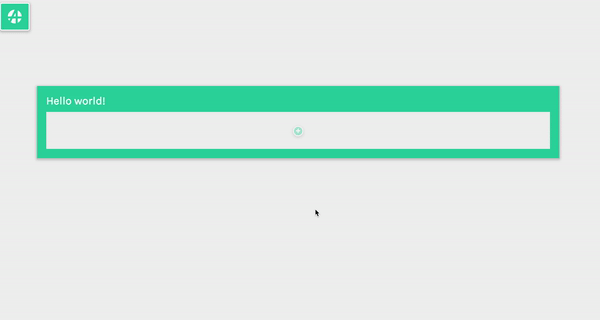
skipInitialModal: true An alternative to contextualOnly, skipInitialModal lets you skip the widget manager modal when the widget is created (like contextualOnly) but preserves the Edit UI for later use. This is useful for widgets that have secondary configuration, like setting a background color.
# Putting it in the page
Now, like any other widget, you need to have a widget.html template. In this case we'll use that template to call apos.area once for each area and introduce nested widgets.
In lib/modules/two-column-widgets/views/widget.html
{# lib/modules/two-column-widgets/views/widget.html #}
<div class="two-column">
<div class="column-left">
{{ apos.area(data.widget, 'areaLeft', {
widgets: {
'apostrophe-images': {}
}
}) }}
</div>
<div class="column-right">
{{ apos.area(data.widget, 'areaRight', {
widgets: {
'apostrophe-images': {}
}
}) }}
</div>
</div>
```
::: tip NOTE
"Why are the two columns stacked on top of each other?" You need to write your own CSS to position the `column-left` and `column-right` divs. However, you can find a [complete, working example with CSS here in the apostrophe-samples project](https://github.com/apostrophecms/apostrophe-samples).
:::